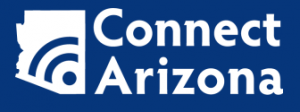Contact ITS Support
Know the rules
All NAU employees and students should read and be familiar with the Appropriate Use of IT Resources policy. Information Technology Policy ManualDirectory Maintainer
Directory Maintainers are responsible for keeping a department’s information in the online directory current. The NAU online directory is automatically populated from the university’s system of record from Human Resources. Certain aspects must be manually maintained, so enlisting departmental Directory Maintainers is still necessary to provide the public and our NAU community with current contact information.
How to become a Directory Maintainer
All Directory Maintainers must complete the Family Educational Rights and Privacy Act training.
There is no training requirement to become a Directory Maintainer. Access is granted by an existing Directory Maintainer from your area or by requesting access from the ITS Service Desk.
Knowledge Base articles and resources
Looking for help with the Directory Maintainer tool or the ID Portal? Check out the resources below.
These articles require an NAU login to view. Make sure to click on the ‘Log in’ button in the top right of the screen if you’re unable to view the article.
- Directory Maintainer Tool: How to update department information
- Directory Maintainer Tool: Degree affiliation changes
- ID Portal: Profile manager for faculty and staff
- ID Portal: Faculty “opt out” of FAAR Activities
- How and where to update public profile details
- How to request a change to personnel or department information
Join the Directory Maintainer Microsoft Team
We’re trying something new! A Microsoft Team has been set up as a resource for all Directory Maintainers. This online collaboration and communication tool provides a new way to network with colleagues on campus. You can use this Team to ask others how they set up their directory, reach out for help if you need some backup, or make suggestions to improve the tool.
Join the Directory Maintainer Team
Click the button above to join the Team. Teams will open in your web browser, where you’ll be prompted to join the team. You can access Teams in a web browser or a desktop application.