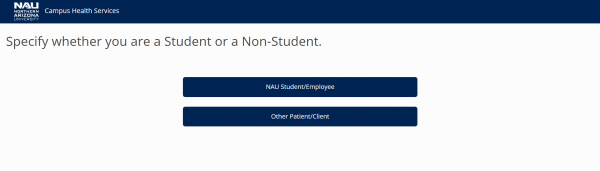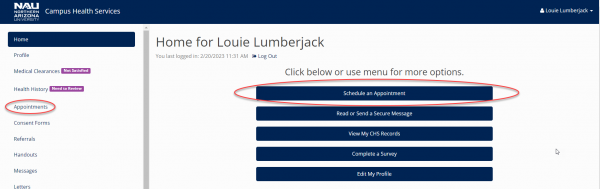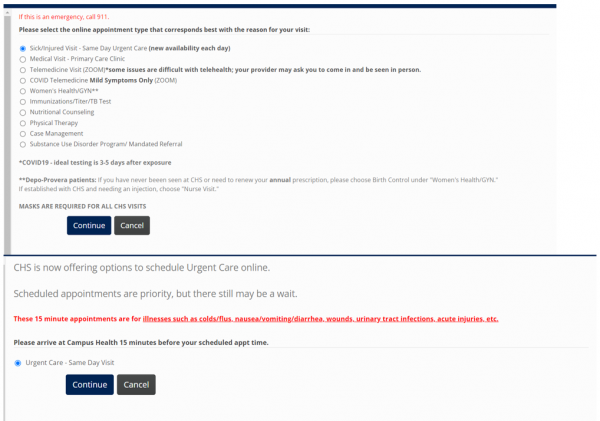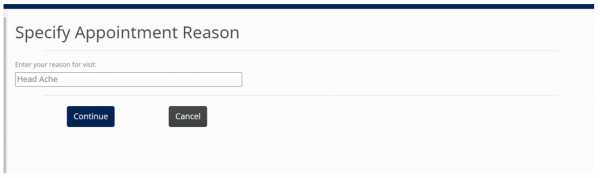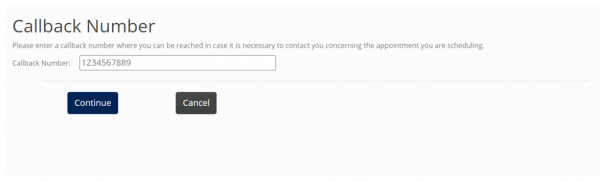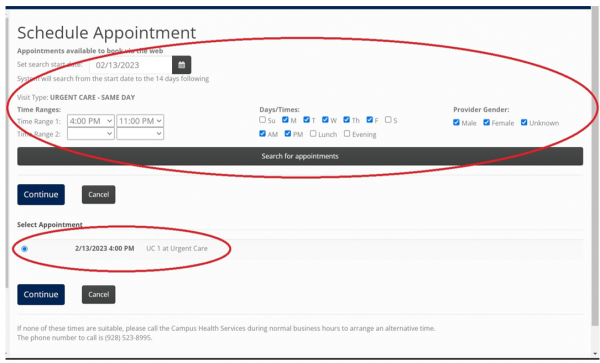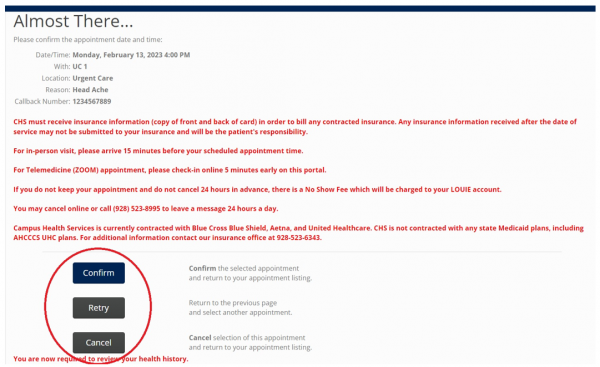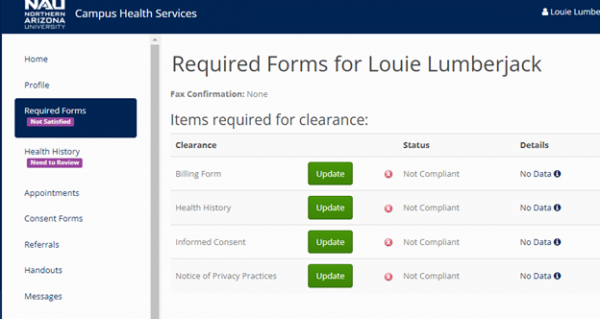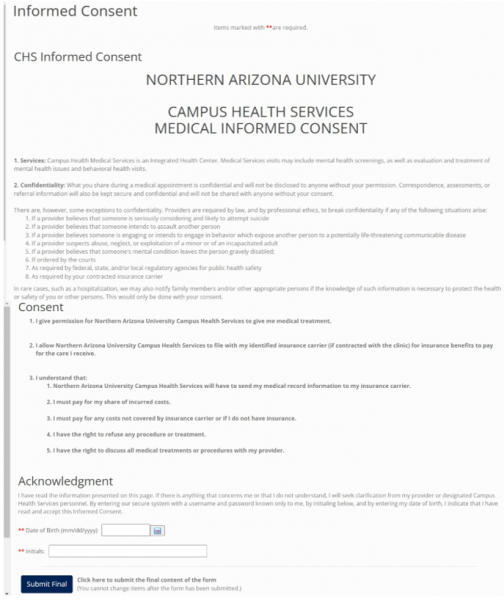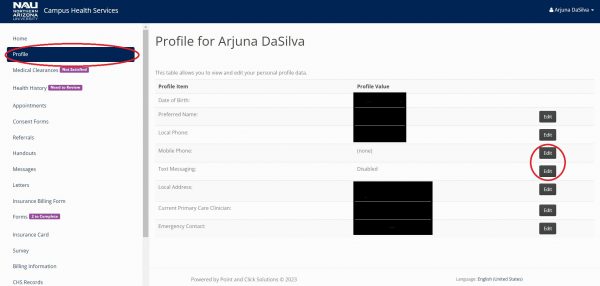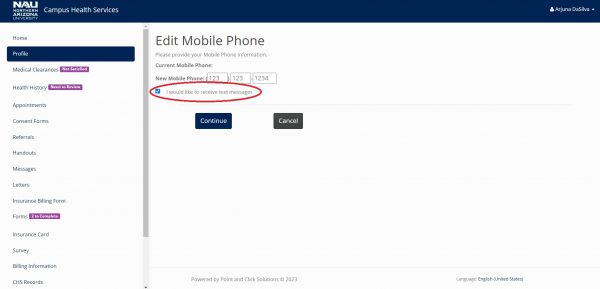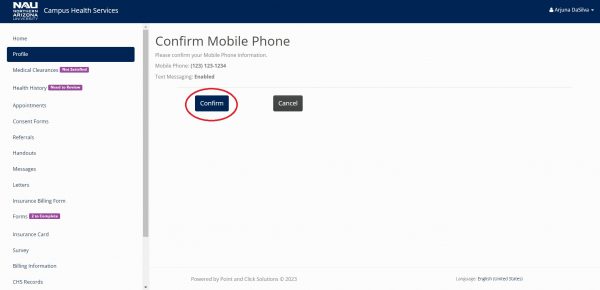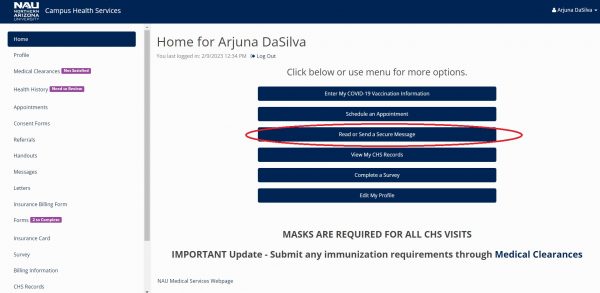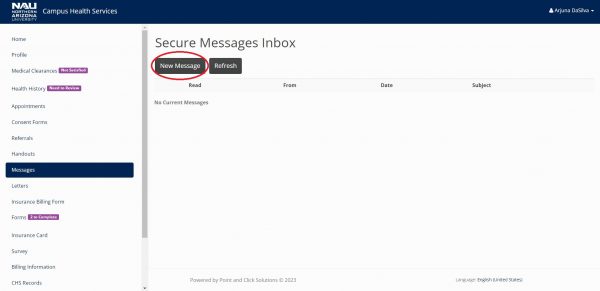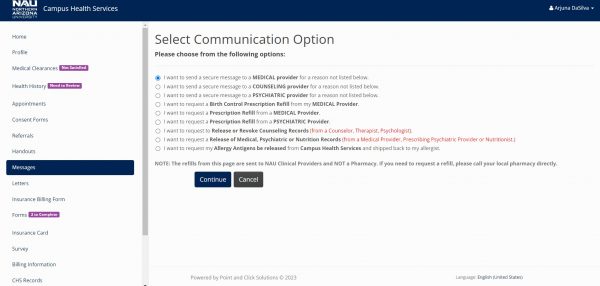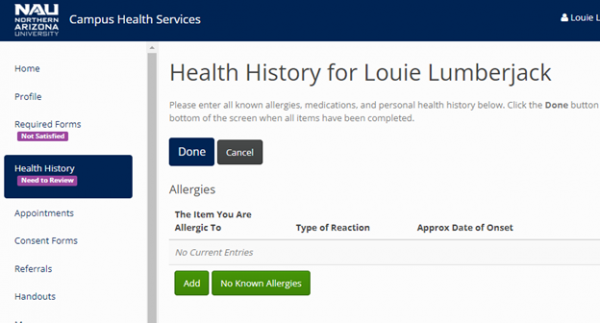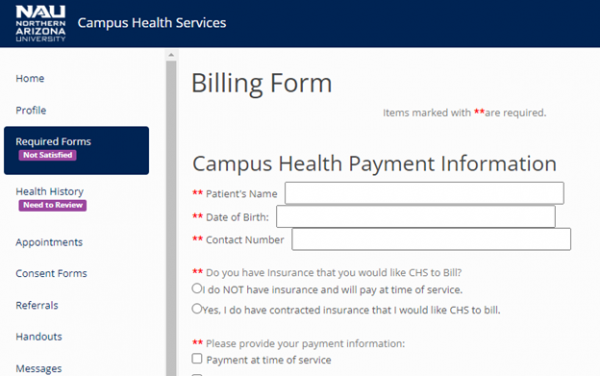Contact Campus Health Services
CHS Portal Guide
Log in Accordion Closed
- Go to https://www.campushealth.nau.edu/
- Sign in with your NAU username and Password
Managing an Appointment Accordion Closed
- From the homepage there are two places that take you to the same appointment page.
- Select the “Appointments” option on the left or the “Schedule an Appointment” option in the middle of the screen. Both will take you to the same page. Select Schedule an Appointment.
Schedule an appointment
- Now that we have fulfilled the requirements we can go back to the “appointments page” where we can now select an appointment type. In this example I am selecting a “Sick/Injured Visit”.
- As you progress through the appointment questions the CHS portal will ask you for more details about your visit. Before I can finalize my sick/injured visit I can provide a more specific reason. This helps the doctors and nurses have a better idea of how to prepare for your visit.
- We will also ask for a callback number to check in with you if needed about your upcoming appointment.
Optional: choose the date, time ranges, days, and select the preferred gender of our provider (doctor/nurse) that will be seeing us.
- Once all that is filled in click “search for appointments” and the available time slots will appear. Select one that works for you and “continue”.
- Double check the date, time, location and reason. Read all of the information in red. It is crucial to making sure that you are ready and informed about the visit.
If everything looks good you can go ahead and “Confirm” the appointment. Alternatively we can “Retry” and “Cancel” if something looks off.
Required Forms Accordion Closed
Four forms are required before your first appointment.
- Billing Form: This form gives the CHS Billing Office information about financial responsibility for your visits.
- Health History: This form gives your provider necessary information about your medical history so they can treat you appropriately.
- Informed Consent: This form gives CHS permission to treat you for your conditions. It also gives CHS permission to bill your insurance carrier for services.
- Notice of Privacy Practices: This form describes how medical information about you may be used or disclosed and how you can access this information.
You can access these electronic forms on the side bar by selecting “Required Forms.”
Informed Consent Accordion Closed
Informed consent is a process by which individuals are given clear and accurate information about a medical procedure, treatment, or study, so that they can make an informed decision about whether or not to undergo the procedure or participate in the study.
First, it helps to ensure that individuals are aware of the potential risks and benefits of a medical procedure or study, and can make an informed decision about whether or not to participate.
Second, informed consent helps to promote patient autonomy and respect for patient rights.
Finally, informed consent is often required by law and is an important ethical principle in medical practice and research.
- Fill in the required fields on the page. In this case the “Date of Birth” and “Initials” to fulfill the informed consent requirement.
Sign up for Texts Accordion Closed
- Through the “profile” tab on the left we can access our basic information and enable text messages.
- Fill out the “new mobile number” section and check the “I would like to receive text messages” box.
- Continue and confirm. Now under “Profile” a mobile phone will be visible and “Text Messaging” should now be enabled.
What is secure email messaging? Accordion Closed
Secure email messaging is a way for patients to contact their provider through our HIPAA protected secure portal.
- Messages are for refills and simple health-related questions,
- Messages are not for urgent or serious medical issues,
- Messages are part of the medical record and may be seen by anyone on the care team.
- In our system, the expected response time is within three business days.
- Starting July 1, 2023, Campus Health may start billing your insurance for electronic messaging response that involves more than 5 minutes of a clinician’s time. Rates vary from $15-63 depending on the extent of the clinician’s time to answer questions and is covered by most insurances.
- Patients can contact our billing office 928-523-6343 or their insurance company if they have any questions.
Read Secure Messages Accordion Closed
- Through the “Home” page you can access your secure message inbox under “Read or Send Secure Message”
- We can send messages to providers and also receive/respond to messages. Messages from the Health Center will appear in your “secure messages inbox”.
- Selecting “New Message” opens a new page where there are a number of options to choose from.
Upload Insurance Card Accordion Closed
Insurance cards must be uploaded within 24 hours of your CHS appointment.
Mobile upload instructions
- Sign in to your patient portal account as an NAU Student
- Click the menu icon in the upper-left corner
- Select “Insurance Card”
- Select “Add New Card”
- Scroll to the bottom of the window to select “Upload Front Image” (NOTE: You do not have to complete any of the field, just upload your image)
- Take a picture of your card using your phone camera (landscape/horizontal orientation is required)
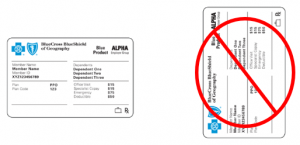
- Select “Card looks good”
- Select “Upload Back Image” and repeat process for back of card
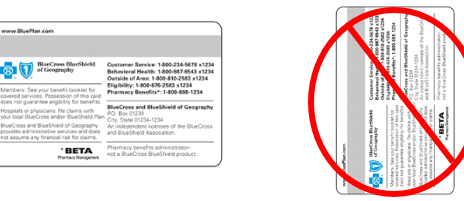
-
- Select “Save”
Desktop upload
- Sign in to your patient portal account as an NAU Student
- In the menu on the left side of the screen, select “Insurance Card”
- Select “Add New Card”
- Select “Upload Front Image” and upload a photo of your card (NOTE: You do not have to fill out any of the text fields. Landscape/horizontal orientation is required)

- Select “Card looks good”
- Select “Upload Back Image” and repeat process for back of card
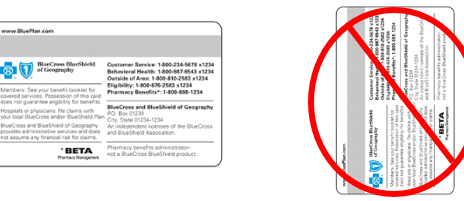
- Select “Save”