The JacksCard serves as the official identification card for Northern Arizona University students, faculty, staff, and affiliates.
Available JacksCard formats
JacksCard is available in Apple Wallet, on Android, and as a physical card!
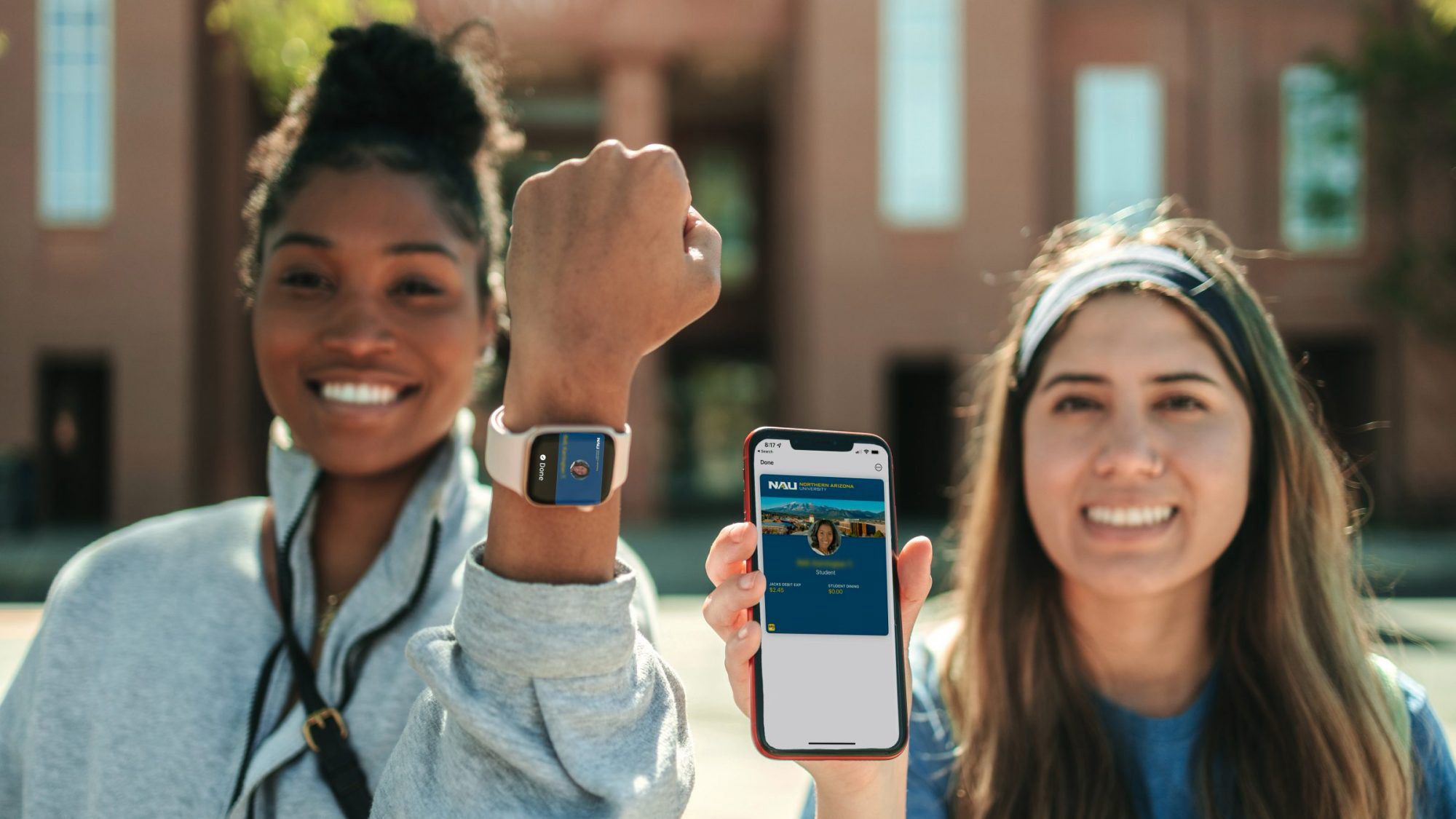
Apple
JacksCard is compatible with Apple Wallet and Apple devices including iPhone and Apple Watch.

Android
JacksCard is compatible with Android devices 8.0 and later.

Physical JacksCard
Physical JacksCards are integrated with antenna coils and electronic chips, enabling access to buildings, Campus Dining transactions, and more.
JacksCard accounts

There are three separate accounts on the JacksCard: Meal Plan, Dining Dollars, and JacksDebit Express (JDE).
- Meal plans are allotted either weekly or per semester and can be used in two different ways: to pay for an all-you-can-eat meal at a university dining hall, or for a meal “transfer” (i.e., combo meal) across 23 Campus Dining locations.
- Dining Dollars work just like cash with the bonus of being tax-free! They expire at the end of the academic year and can be used to pay for food and other items at any Campus Dining location, including 1899 Bar and Grill or campus markets.
- JDE is designed specifically for convenient on-campus purchases. There is no setup fee or service charge and it is easy to use. They never expire and are accepted at Campus Dining locations, as well as in university retail locations such as the bookstore, the Haeger HLC and Wall Aquatic Center, printing, and postal services.

JacksCard quick actions
Terms and conditions
Be sure to read the Terms and Conditions of using your JacksCard.
JacksCard FAQs
How much does a JacksCard cost?
For Flagstaff campus students, their enrollment deposit covers the cost of their JacksCard. If they opt for a physical card, they are subject to a replacement fee whenever they lose or damage their card.
How do I set up my JacksCard if I am an online or statewide student?
Submit your JacksCard photo, fill out the extended campus form, and email it to us along with a photo or scan of a government-issued ID.
When do Dining Dollars expire?
Dining Dollars purchased in the fall semester carry over to the spring semester and expire on the final day of the spring semester, usually early May.
When does JacksDebit Express (JDE) expire?
JDE does not expire at the end of the academic year; it rolls over continuously. Inactive students may lose funds if not enrolled in classes for three consecutive semesters.
Can I receive a JDE refund if I graduate or withdraw from NAU?
JDE refunds are only granted if the student is graduating or withdrawing from the university and the account balance is greater than $25. Please email the JacksCard Office at JacksCard@nau.edu to request your JDE refund.
What if I have a question that isn’t here in the FAQs?
Contact the JacksCard Office at 928-523-1905 or email JacksCard@nau.edu.
Monday-Friday: 10am-3pm
Saturday: 10am-2pm
Closed on University Holidays


