Academic unit site support
Business unit site support
Replace media
Overview Accordion Open
The Replace media plugin allows you to replace a file on your site with relative ease. This will help you update a file with a newer iteration of the file or with a new file altogether.
Example
There are multiple instances of a file on your site that need to be replaced. “Annual Budget Report” needs to be updated with the “Biannual Budget Report.” This tools allows you to update all instances of one file easily and quickly, without creating excess files or having old files remaining.
How-To Accordion Closed
Go to your media library
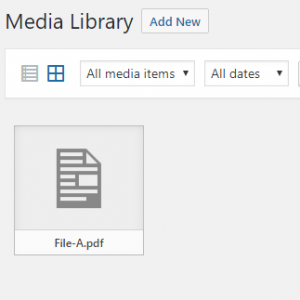
Select the file you will be replacing
Select the “Upload a new file” button
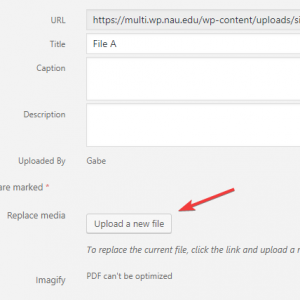
Add a new file by clicking the “Choose File” button, this file should be the same file type that you are replacing
Select the option “Replace the file, use new file name and update all links” instead of “Just replace the file”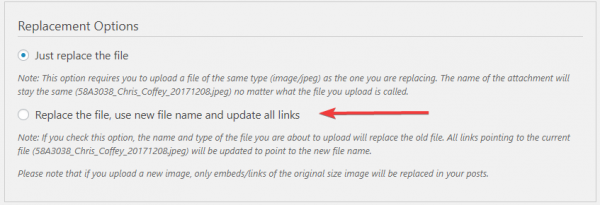
Then select the blue “Upload” button
A screen with the new details of the replacement file should appear
Troubleshooting Accordion Closed
If your replacement isn’t behaving the way you’d expect, check the following:
- Ensure that the file you are replacing is the same as the replacement e.g. File A is a PDF and File B is also a PDF
- Make sure you select the second bubble that reads “Replace the file, use new file name and update all links