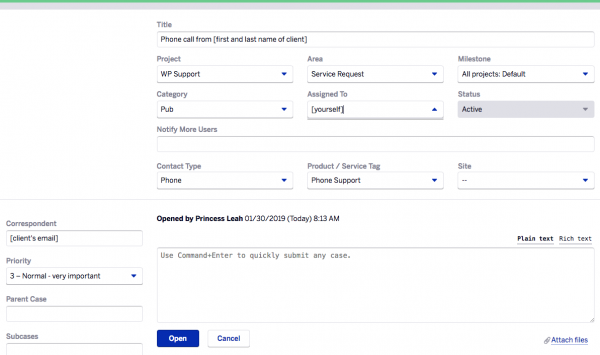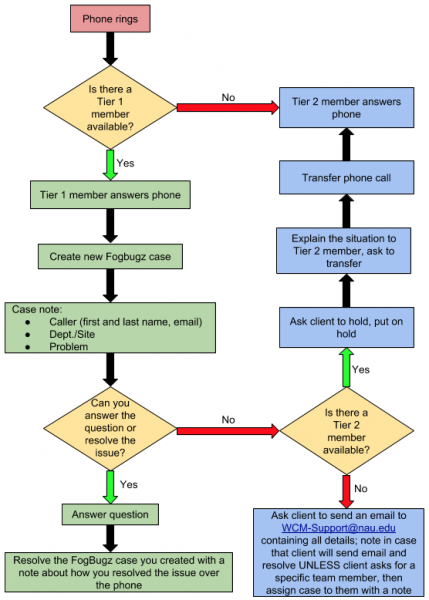Return to...
Phone training and protocol
Greeting | Placing on hold | Transferring | Creating a FogBugz case | Useful extensions | Flow chart
One of the main communication methods we use for client correspondence is the phone. Our team has its own university phone line and extension (x9267), and frequently receives phone calls with questions and requests. Much like with our emails, we strive for constant professionalism and kindness, whether it’s the first phone call of the day or the thirty-first, and our tone and words should reflect that. To ensure service is provided quickly and effectively, calls are handled through a tiered system of support, see the flowchart.
Sample greetings
- “Thank you for calling the WCM Support Team, this is [name], how can I help you today?”
- “You’ve reached the Web Content Management Support Team. This is [name], what can I assist you with today?”
Primary information to gather
After the client has explained their problem or situation, always gather this information immediately following:
- Name of client and phone number
- This information is primarily used for the FogBugz case you will make for the phone call
- Often times, you can obtain this information from the screen on the phone
- Client’s userID
- The site they’re working on
- Any request involving content edits, usage of the shortcodes, forms, tables, photos/images, and user access from an Academic site should route to the department’s Marketing PM to start.
Placing on hold
- Ask client if it is acceptable to put them on hold
- “Can I put you on hold while I ask another team member?”
- “Is it okay if I put you on hold while I ask my supervisor?”
Steps Accordion Closed
When there is a phone call in session the display on the phone will show you options along the bottom. One option will read as “Hold.”
- Once the “Hold” button is pressed the client will not be able to hear you, and will instead listen to elevator music
- When you take a client off hold, ensure that they are on the line before continuing
- “Hello, [Name of client] are you still with me?”
- “Hello, [Name of client] are you still there?”
- “Hello, [Name of client] thank you for holding.”
Transferring
- When a client asks to be transferred to another team member or to a supervisor, first check if the person is available before transferring. This also warns the team member that this call is for them. If the client asks to be transferred, say something like:
- “One moment please, I will check if [Name of Team Member] is (here/available).”
- If the person is unavailable, ask if you can take a message. Detail their message in your FogBugz case and send the case to that person. Then, update that team member about the status of the call/case.
Steps Accordion Closed
- When there is a phone call in session, the display on the phone will show you options along the bottom. One option will read “Menu.”
- Select menu, then select: “Transfer Directly To…”
- Then type in the extension 3-9267 to transfer to another team member
- Wait until the phone is picked up on the other end before putting down your phone
Creating a FogBugz case for phone calls
Every time you answer a phone call, you will create a FogBugz case for it. Follow the steps below to properly create a FogBugz case for phone calls:
Steps Accordion Closed
- Create New case in FogBugz by pressing the Blue and White Plus Icon on the left side of the interface
- Title the case “Phone call from [name of client]”
- Project dropdown will be “WP Support”
- Area will always be “Service Request”
- Milestone will always be “All projects: Default”
- Category will always be “Pub”
- Assign to yourself
- Contact type will always be “Phone”
- Product/Service Tag will always be “Phone Support”
- Site will be “–”
- Make sure to note any and all details of the conversation
- If the issue was handled while on the phone call “Resolve (completed)” the case with a detailed case note of how you resolved the issue
- Do NOT “Resolve and Close”
Useful extensions
| Contact | Phone number | Notes |
|---|---|---|
| WCM Support | 928-523-9267 | Ask before you transfer to another team member. |
| Rye Heidinger | 928-523-3916 | Ask before you transfer. |
| ITS Solution Center | 928-523-1511 | Ensure that the problem is not ours prior to transfer. |