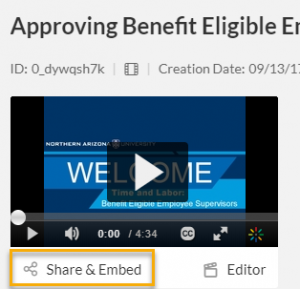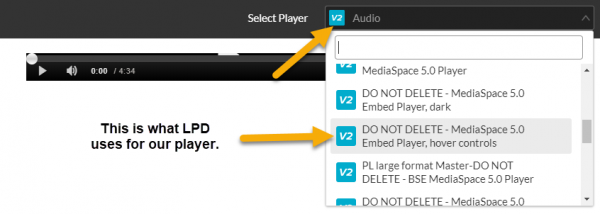Kaltura embed
Overview Accordion Open
The Kaltura shortcode was added to allow users to embed and share their videos on the NAU website. This guide will only work if you have access to the Kaltura backend. For more information on Kaltura, please call the ITS Solution Center, 928-523-1511.
How To Accordion Closed
- Open the video you want to embed in Kaltura Management Console.
- Select Share & Embed.
- Select the appropriate player from the dropdown list. (I have noticed that Kaltura defaults to the “audio” player so select the player option that your team uses).
- Open the Advanced Settings.
- Select Auto Embed from the dropdown list.
- Copy the part of the embed code that starts with “https”.
- Do not copy the entire “script”.
- Do not copy the quotations marks.
- If you do copy that on accident, you can delete it after the fact.
- Go to the WordPress page where you want to add the video.
- Add the Kaltura shortcode to the page.
- Paste the code between the quotations marks. Your final shortcode will look like the following:
Notes Accordion Closed
If you wish to adjust the size of the video, you can manipulate the values at the end of your code.
&width=800&height=480
When adjusting the size, maintain a similar size ratio, to not warp your video.