Academic unit site support
Business unit site support
Duplicating a page
Overview Accordion Open
When attempting to make major updates to a page or you are experimenting with a specific look, it helps to have a duplicate of the page.
How-to Accordion Closed
Navigate to the page you want to duplicate. In the top right corner of the editor, you will see the Visual and Text tabs. Select Text
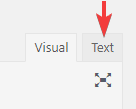
You are now seeing an HTML version of your page.
Now select all the text that appears by using the CTRL + A or Command + A if you are on an Apple device.
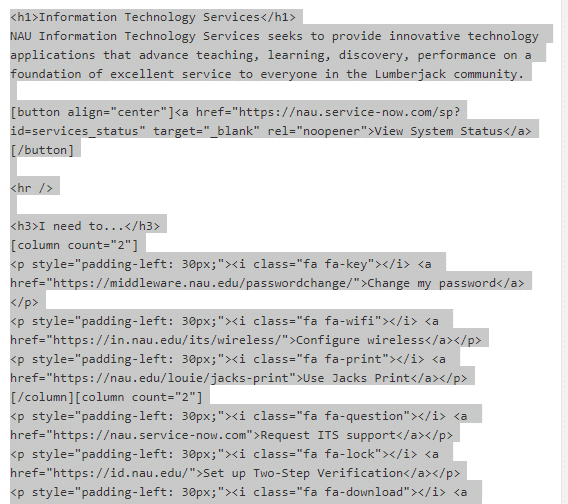
Once all your content is selected you will want to copy by using the CTRL + C or Command + C if you are on an Apple device.
Now that your content is copied we want to create a new page.
Once on your new page, you will see the Visual and Text tabs, in the top right corner of the editor. Select Text
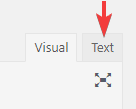
Ensure that you have given your page a proper title like “ITS Homepage Rework” to avoid any confusion with any other editors on your site. Then publish!
Troubleshooting Accordion Closed
Why are my images and files are not working? If you duplicated a page from a different website you most likely need to re-upload your documents.
Why am I missing content from my page? Try duplicating the page again and ensure you are selecting all the content on your page using the CTRL/Command + A shortcut