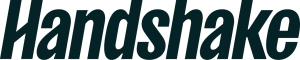Handshake – Employer Help
The first step to recruiting at NAU is to set up a Handshake profile.
All NAU students and alumni have access to Handshake, our online job platform, and it is the main place we direct students when they inquire about jobs or internships. It is also an easy way to coordinate multiple jobs under one employer and extend your outreach for qualified applicants.
Once you have been approved as an employer, you will have access to post jobs, accept applications, schedule interviews, and register for any of our upcoming career fairs, including the Career and Graduate School Fair!
Getting started with Handshake: employers Accordion Closed
Welcome to Handshake! The steps below have been carefully organized to make sure your onboarding experience is as smooth as possible. Set yourself up for success with Handshake by following the checklist in the order listed below.
1. Create a user account
In order to use Handshake, you will need a user account. If you’ve received an invite from a school or a colleague, you can create an account by clicking on the link provided in the email. If you’re signing up without an invite, go to https://app.joinhandshake.com/employer_registrations/new to create an employer account. Refer to Create an Employer User Account, Join a Company, and Connect with Schools.
2. Join your existing company on Handshake, or create a new one
To take action with schools, you must first be connected to your company profile on Handshake. After you’ve confirmed your email, you will be prompted to search for your company and request to join or create a new company profile if your company is not yet on Handshake. If your company is already on Handshake, your company will populate as an option to select from. If it isn’t, you will have the option to create a new company profile. Learn How to Create a New Company Profile.
Tips:
- Use your corporate email address if you have one. This will not only ensure that your company profile displays as an option to connect with if the company is on Handshake, but it can expedite the approval process.
- Request to join your company rather than a school you’d like to recruit from. Example: if you want to recruit from Stanford, don’t select Stanford as your company. Instead, select Stanford as a school request in Step 4 (Connect with Schools). On-campus employers are the exception to this rule.
3. Request to connect with schools
To post jobs or events to students, you must request and receive approval from each school selected. After your account is validated and you’ve connected to your company profile, you can begin to request schools. We suggest starting with 10–20 schools until your company is established on Handshake. For additional details, refer to School Network Management: Requesting, Adding, and Removing Schools.
Tips:
- Start by requesting only a few schools. Consider requesting connection with local schools, especially schools from which you or your existing employees have attended. This will allow you to build positive relationships with schools while building your presence on Handshake. You can request additional schools as you become approved at your initial schools. Also, identify and request schools that have the most qualified candidates based on your job preferences, e.g. school years, major categories. Learn more about School Network Management: School Recommendations.
- It can take up to five business days for a school to approve your request. If you do not receive a response within that time frame, contact the Career Services department at the school. You can find the contact information for a school’s Career Services by selecting Schools from the left navigation bar, then clicking on the name of the school you wish to reach. For more information, refer to Understanding School Approvals.
4. Customize your profile
A well-crafted user and company profile plays a vital role in shaping your brand and building rapport and trust with our students and school partners. Put your best foot forward with a complete user and company profile.
- Configure your Employer Account User Settings
- Learn How to Edit Your Company Profile Settings
5. Set notification preferences
While there are default notification settings enabled, you may customize how and when you receive communication from Handshake. To learn more, refer to Default Notification Preferences (Employers).
6. Build your recruiting skills
Pathfinders arms you with the latest strategies, tools, and data to achieve your recruitment goals, and allows you to earn professional development credits. Learn How to build your early talent recruiting skills with Pathfinders.
Note: Handshake Pathfinders requires a separate account with SkillJar. Sign-up with your preferred email and password.
7. Take action
Once you’ve connected to one or more schools, you will be able to post jobs, request on-campus interview schedules, manage your applicants, and more.