Contact Disability Resources
Read and Write
Read and Write is a text-to-speech program that provides visual and auditory feedback of text. Read and Write has proven to be beneficial for people with learning difficulties, dyslexia or visual impairments, English Language Learners (ELL) and those learning English as a Second Language (ESL). The program includes reading, writing and literacy support:
- Hear web pages and documents read aloud to improve reading comprehension, with choice of natural voices
- Understand unfamiliar words with text and picture dictionaries
- Develop writing skills with word-prediction
- Support independent student research with valuable study skills tools
Basic Installation:
Please review the information provided below for each platform, which includes video instructions for downloading and installing the program for your preferred platform. The condensed version is provided here:
Step 1: Navigate to the TextHelp Website, and choose the “Try Read & Write” button, then choose your preferred platform.
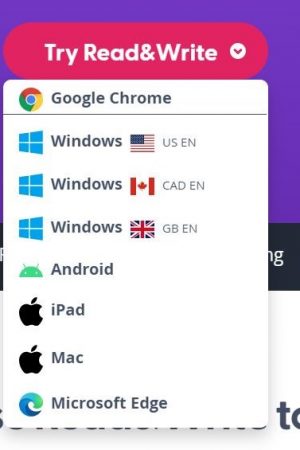
Step 2: Once Read&Write is downloaded, you will be prompted to sign in via Google or Microsoft with your NAU email credentials (example: userid@nau.edu). You have to sign in with your NAU email in order to have full access to all the program features. This is the only time you will be required to log-in.
Platforms
Read&Write works across many platforms, including:
WINDOWS COMPUTERS
The Windows version of Read&Write provides support tools for the web and other applications, including:
- Microsoft Word
- PDF Files
- Office 365
- Web browsers – Chrome, Edge, Internet Explorer
- Google Docs
Features include hearing text read out loud and having the words highlighted as they are read, access to a dictionary or picture dictionary to look up unfamiliar words, the use of word-prediction to assist with writing, and highlighting important information from the web and in documents.
Read & Write for Windows Features:
Read & Write for Windows – Reading PDF Files:
Downloading and Installing Read & Write for Windows:
MAC’s
The Mac version of Read&Write provides support tools for the web and other applications, including:
- Microsoft Word
- Web browsers – Safari, Google Chrome, Firefox
- Google Docs
- PDF Files
Read & Write for Mac Features:
Read & Write for Mac – Reading PDF Files:
Downloading and Installing Read & Write for Mac:
GOOGLE CHROME
Read&Write for Chrome provides tools for the web and files accessed through Google Drive, including:
- Google Docs
- Google Slides
- PDF Files
- ePub Documents
Read & Write for Chrome Features:
Read & Write for Chrome – Reading PDF Files:
Downloading and Installing Read & Write for Chrome:
iPAD
Read&Write for iPad creates a user-friendly alternative keyboard and Safari web toolbar that can assist with tasks like emailing, working with online forms, using documents, and surfing the Internet. The “Speak As I Type” function provides a word-prediction tool that can cut down on keystrokes.
Downloading and Installing Read & Write for iPad:
ANDROID TABLETS
Read&Write for Android creates a user-friendly alternative keyboard with integrated features that provides assistance with written content such as emails, social media, and online forms. The “Speak As I Type” function provides a dyslexia focused word-prediction tool and dictionary.
Read & Write for Android Features: