Contact Disability Resources
MindView: Mind Mapping Software
Mind Mapping
Mind mapping is a visual tool that allows you to represent ideas in a graphical way. It is a non-linear tool that structures information in a way that more closely resembles how your brain works. The MindView Software is based on proven mind mapping theory which enhances creativity, clarifies thinking, and helps improve understanding. The software is a visual tool that helps you develop and present ideas visually, and then provides a way to export the information to other formats.
Applications and Features
- Organizing and Presenting Ideas
- Creating Visual Action Plans
- Visually Outlining Academic Documents
- Planning Research Papers
- Curriculum Planning
- Creating Historical Timelines
- Brainstorm Ideas for Headings and Sub-Headings
- Visually Generate a Hierarchy and Chronological Order Using Drag and Drop
- Use Text Editor to Associate Text and Research Information on Each Branch
- Capture Information From Online Sources
- Use the Citation Tool to Cite and Reference Work
- Export to Word or PowerPoint as a Linear Structure
Assistive Technology
Assistive technology software functionality includes text-to-speech, Dragon Naturally Speaking integration, predictive text, high-contrast mode, and audio notes.
MindView software has been accredited by the Digital Accessibility Centre for compliance as an accessible tool . Key features include:
- Added Dragon Naturally Speaking Integration with Native Commands
- All Training Videos are Sub-Titles
- Keyboard Only Accessibility for All Functionality
- Improved Integration with JAWS and ZoomText
- All Text Made Available for Screen Readers
Accessing the Software:
In order to access and use all the features of the software, you first need to create an account using your NAU email address.
Step 1: To create an account, navigate to the Registration Page for NAU User’s. This will take you to the NAU Sign-Up Page.
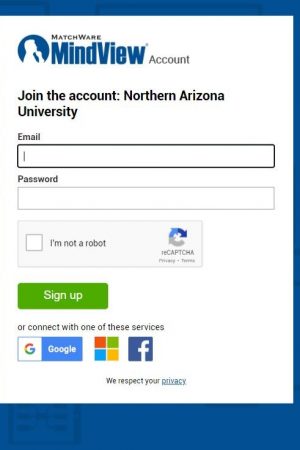
Step 2: Enter you NAU email address, and create a password. Check the “I’m not a robot” box, and then choose the Sign Up button.
Step 3: Once your account is created, you will have access to MindView Online, or you can download a desktop version for either Mac or Windows.
Step 4: Once you have created and verified your account, you may choose to associate your account with your NAU Google Log-In. You can navigate to the Settings Log-In Guide under “Associating an account with MindView Online”. Once you have associated your NAU Google Log-In, you can utilize the Google option to log-in to Mindview.
Quick Start Tutorial