Contact JacksCard
Photo submission directions
Step-by-step JacksCard photo upload guide
1. Go to JacksCard photos, understand the photo guidelines, and select the “Submit your Photo” button at the bottom of the page.
2. Fill out our short survey and select the link to the photo submission portal.
3. Login with your LOUIE username and password
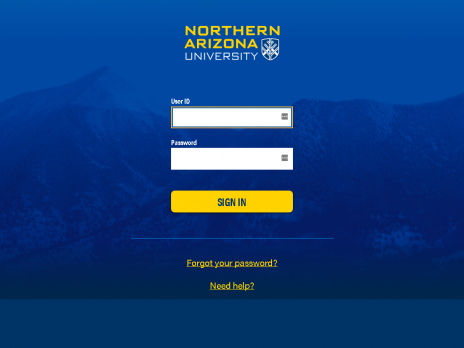
4. If your phone number or any other personal information is incorrect, please go to NAU ID Services to confirm the information on this page is correct. If your information is incorrect in both places, please reach out to the NAU Registrar to have this fixed.
5. Select the “Account” dropdown and choose: “Upload Photo.”
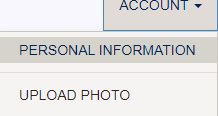
6. Please review the photo submission requirements.
7. Choose “Upload.”
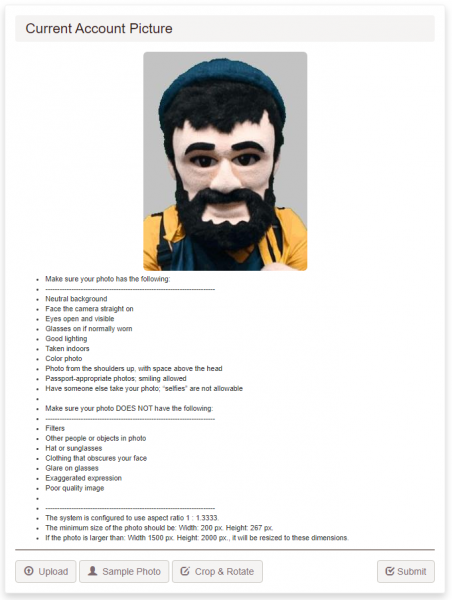
8. Locate photo on your computer (don’t worry if the picture is sideways or upside down – we can fix it!)
9. Select “Crop & Rotate” and crop the photo to include room above and to the side of your head, and please include some of your shoulders in the photo. If you need to see a sample, click on the “Sample Photo.” After you have finished cropping the photo, choose “Apply Changes.”
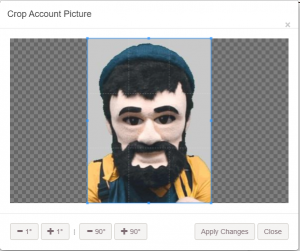
10. Select “Submit.” We will review your photo, and you will receive an email letting you know if your photo was approved or rejected. You will not see your photo in your account until after it is approved.