Introducing the ChemTracker Chemical Inventory Module
OSHA’s Hazard Communication Standard requires that employers maintain accurate inventories of hazardous chemicals in the workplace. Northern Arizona University (NAU) also follows International Building Code (IBC) and National Fire Protection Agency (NFPA) codes and standards, which limit the maximum allowable quantities of hazardous substances that can be kept in buildings. The NAU Chemical Hygiene Plan and NAU Hazard Communication Program require that all laboratories, shops and studios maintain an inventory of hazardous chemicals on hand. An accurate and complete chemical inventory ensures that chemical hazards can be effectively managed and communicated to laboratory staff, visitors, and emergency responders.
To address the need for an accessible centralized chemical inventory system, NAU is implementing the SciShield (formerly known as BioRAFT) ChemTracker chemical inventory and Safety Data Sheet modules. These modules integrate with each space’s existing SciShield profile and provide a variety of tools to track and reconcile hazardous chemical inventories. In addition, ChemTracker takes advantage of SciShield’s database of chemicals and mixtures, allowing users to easily find products from specific suppliers when entering containers into inventory. These modules will be available to all participating groups following the data collection and bulk upload process described below.
Implementation and Data Collection
During the data collection phase of the ChemTracker implementation, initial inventories will be uploaded in bulk using the SciShield ChemTracker Import Sheet. Your laboratory, studio or shop will be contacted by NAU Environmental Health and Safety (EHS) and we will coordinate the data collection and upload process.
If you have an existing inventory, we ask that you copy and paste the appropriate columns into the format of the ChemTracker Import Sheet for initial import. If you need to create an inventory, please use the import sheet to do so. Timelines for collecting the data will be shared by EHS in space-specific communication. Please include all hazardous chemicals in your lab or under your responsibility. Required import-sheet columns have an asterisk in their column headings and include:
- CAS (Chemical Abstracts Service) number and Chemical Name – at least one or the other mush be given for each container
- Building name and room number where chemical is located
- Amount (numerical quantity, unit of measurement, and number of containers on hand)
When you have a complete and accurate inventory, please email your template to NAUEHS@nau.edu. Your inventory will be uploaded by EHS in the next bulk import window and you will be notified when it is available in your profile.
See the FAQ below for common questions. If you do not find your answer or need further clarification, reach out to NAUEHS@nau.edu.
Download the NAU SciShield ChemTracker Import Sheet Here
How to Use ChemTracker
ChemTracker inventory page overview Accordion Closed
- After logging into SciShield, expand the menu item for your lab or group and select View Lab Profile.
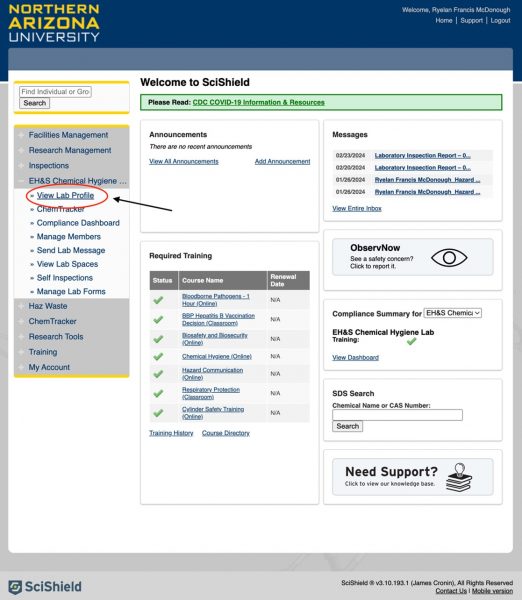
- Click on the ChemTracker tab to open the group’s Inventory.
- Links to the following tools/pages can be found:

ChemTracker– see a list of your chemicals by container, which can be filtered with Advanced Filters.
Add Inventory– add new containers one by one.
Totals– shows total quantities present, based on chemical identity or hazard class.
Bulk Edit– used for editing properties of many containers at once (e.g., changing the storage location of chemicals during a lab relocation).
Reconciliation– used for periodically comparing the inventory with actual on-hand containers to ensure ChemTracker is up to date.
Adding chemicals to ChemTracker Accordion Closed
- If you are adding many containers or performing an initial inventory, reach out to EHS @ NAUEHS@nau.edu to submit an Excel template for bulk upload. For individual containers, continue as below.
- From your lab’s profile, click on ChemTracker, then on Add Inventory.

- Type the chemical name, CAS number, or product description into the chemical search bar and select the appropriate listing. ChemTracker will suggest chemicals or mixtures that are already in the database. If you do not see your particular chemical or mixture suggested, choose “None of the above.”
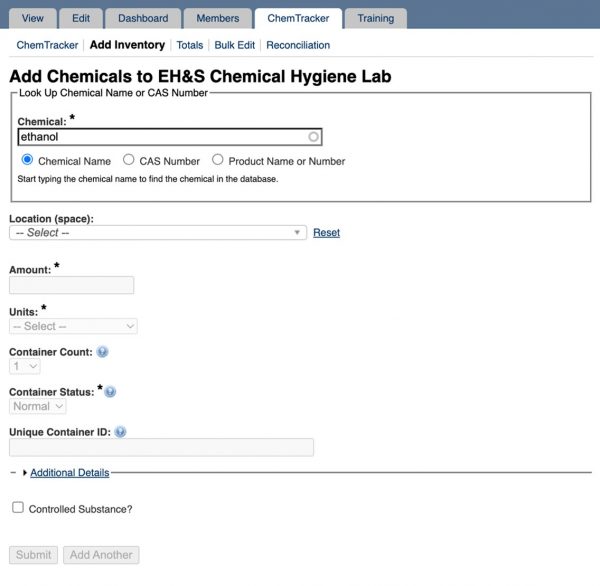
- Select the lab/group and storage location.
- Fill out the container information. Multiple identical containers can be added at the same time by increasing the Container Count. You can expand the tab “Additional Details.” The Unique Container ID can be left blank and will be auto-generated by ChemTracker unless the lab prefers to use a specific identifier from a bar code/RFID or other system. If used, custom ID numbers must still be unique from all other tracked inventory.
- Additional details for the containers may be entered if available but are not required.
- When finished, select Submit to finish adding the containers to the inventory.
Performing an inventory reconciliation Accordion Closed
- From your lab’s profile, click on ChemTracker, then on Reconciliation then Start a New Reconciliation.
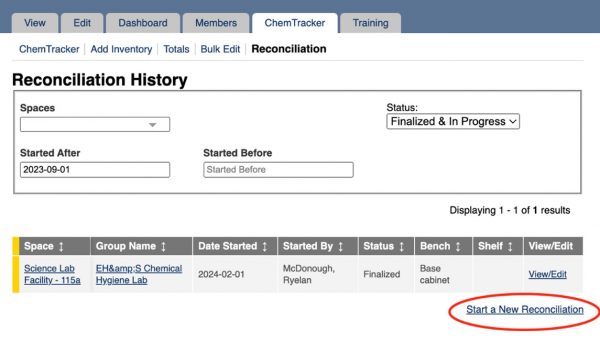
- Select the building and space to be reconciled and click Submit to see a list of applicable containers. If applicable, lab(s) and/or specific location(s) can also be specified for reconciliation. Labs should generally select the “Use Checklist” method. Only labs using custom barcodes or RFID tags to track their containers should select the “Enter Container IDs” method.
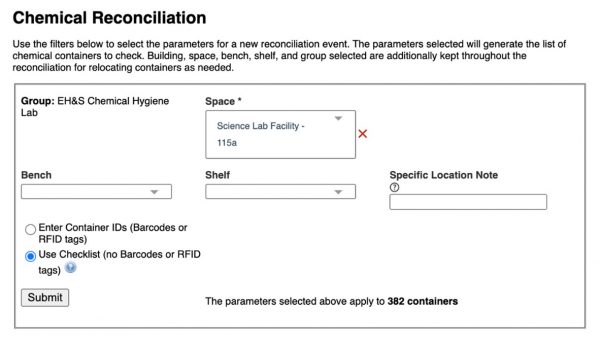
- Containers which are still in use or storage should be marked as “Found” and will be retained in the ChemTracker inventory. Determine which containers on the list are present and mark them as “Found.” Once you have completed your review of a space, click Next. The example below shows that one 1gal bottle of isopropanol and one 500mL bottle of isopropanol were found during this reconciliation.
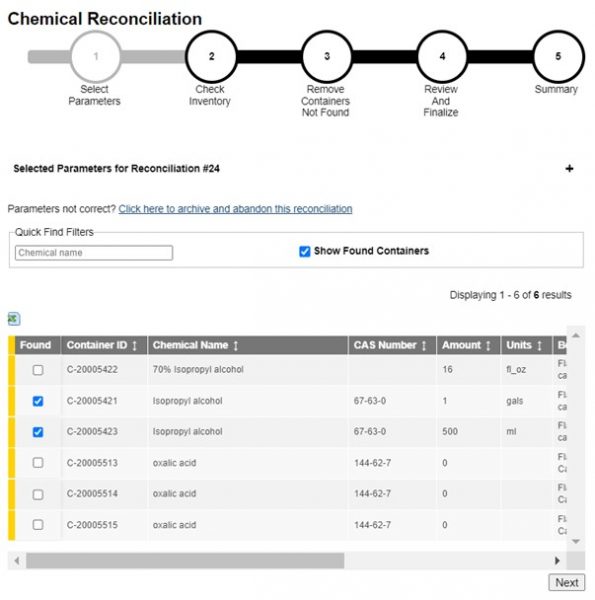
- This next page will show you which containers were not found in the previous step. You can now remove them from your ChemTracker inventory by selecting them here and clicking NextSelect which containers should be removed from the ChemTracker inventory (generally, all containers which were not found) and confirm by clicking Next.
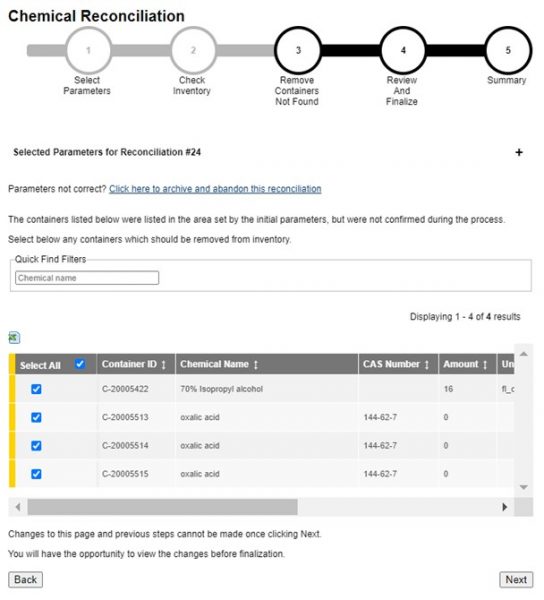
- Finalize the inventory reconciliation on the next page to apply the updates. Your ChemTracker inventory will now be automatically updated for only the items that were found during reconciliation.
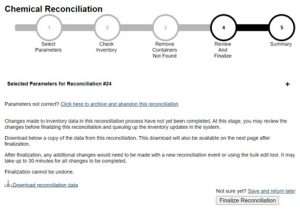
Common Questions
-
How do I edit the state of a chemical listing? (solid/liquid/gas)? Tab Open
-
How do I edit just one item (not bulk editing)? Tab Closed
-
Can we make the specific location note visible by default when adding inventory? Tab Closed
-
How do I assign hazard groups to unlinked chemicals? Tab Closed
-
How do I move a chemical from one location to another? Tab Closed
How do I edit the state of a chemical listing? (solid/liquid/gas)? Accordion Open
For chemicals linked to the chemical database, the physical state is built into the database itself and therefore cannot be changed. Instead, choose another chemical from the database, or add it as an unlinked chemical to add the physical state manually. If you cannot alter the state of your listed chemical, please contact EHS.
How do I edit just one item (not bulk editing)? Accordion Closed
Single containers can be edited by navigating to the inventory within the “ChemTracker” section for a lab, then scrolling to the right and clicking the “Edit” link next to the container.
Can we make the specific location note visible by default when adding inventory? Accordion Closed
Unfortunately, the specific location note is only visible once you expand the advanced options, it cannot be viewed by default.
How do I assign hazard groups to unlinked chemicals? Accordion Closed
For chemicals linked to the database, hazard groups are also built into the chemical database per chemical type. For unlinked chemicals, only EHS ChemTracker administrators can edit this information.
How do I move a chemical from one location to another? Accordion Closed
To move a single container, click the “Edit” link for the container from the inventory page, then select the updated space within the “Location (space)” field. To move multiple containers at once, use the “Bulk Edit” tool to select multiple containers, scroll to the bottom right and click the “Edit selected containers” button, then choose the updated room from the drop-down. The reconciliation tool may also be used to bulk update the location of many containers at once.
FAQ
Why use a centralized chemical inventory system? Accordion Closed
ChemTracker allows NAU to meet regulatory requirements by OSHA, the NPFA, and IBC, ensuring that all labs have current chemical inventories and tracking aggregate building quantities. Knowing the types and total quantities of hazardous chemicals in each building allows us to organize more effective emergency response, enhance hazard communication and highlight higher hazard chemicals for safer storage initiatives. These are part of a proactive strategy for chemical and laboratory safety.
Having a digital inventory accessible to all occupants of a given space decreases manual manipulation of spreadsheets and reduces loss of data when members move or leave those spaces. ChemTracker includes a reconciliation tool that can and should be used to update your chemical inventory on an annual basis.
From an environmental sustainability and cost reduction standpoint, maintaining accurate inventories reduces excess ordering and helps keep track of excess chemicals in storage.
Is it mandatory to use ChemTracker for my inventory? Accordion Closed
It is mandatory for every space that has hazardous chemicals to maintain an inventory of hazardous chemicals. In the past, EHS may have discussed chemical inventories with your group but if your inventory was reviewed by EHS, copies were not kept. Maintaining an accurate chemical inventory in ChemTracker will be mandatory for applicable NAU spaces beginning in January 2024.
Which items must be included in my ChemTracker inventory? Accordion Closed
Any chemical that poses a physical, environmental, or health hazard must be included. If the container displays one of the chemical hazard symbols/GHS pictograms, it should be listed on the inventory.
This includes any amount of the following:
- Flammable substance
- Corrosive substance
- Acute toxin, reproductive hazard
- Carcinogen, mutagen or teratogen
- Highly reactive substance (pyrophoric, water-reactive or potentially explosive)
- Compressed gas
- Controlled substances (as defined by the DEA Diversion Control Division)
Mixtures should also be evaluated using this scheme. If a mixture is identified as belonging to one or more of these categories, it should be included in the ChemTracker inventory. SciShield’s database includes many commercially available mixtures so that these can be easily added. All applicable hazard categories should be selected in the upload template.
Which items may be excluded from my ChemTracker inventory? Accordion Closed
Products with no chemical hazard (such as water, growth media, glucose, sucrose, starches, amino acids, glass beads) or biological materials (infectious substances, cell cultures, bacteria, select agents), or radioactive materials.
Although it is not mandatory to include these types of materials, you may use ChemTracker to keep track of them if you wish. If you choose to track non-hazardous chemicals, biohazards, or other non-chemical hazards in your ChemTracker inventory, it is important that you do not assign them to a hazard group (such as flammable or reactive). EHS uses aggregate data from all inventories to track quantities of hazards in each building and incorrectly assigning chemical hazard categories to non-hazardous chemicals, biohazards, or other non-chemical hazards will distort this data.
What about novel compounds, unknowns and chemical waste containers? Accordion Closed
Novel compounds that are synthesized in the space should be added to the ChemTracker inventory if there are known hazards associated with them. If hazards are later identified for a chemical that was previously left out of the inventory, that compound should be added when those hazards are identified. These compounds will not be available in the SciShield chemical database but can be added to the inventory as “unlinked” containers and information can be manually added to the entries.
If lab, shop, and studio groups follow good labeling practices, occurrences of unknown chemicals should be rare. However, if a container should end up without a label or an unknown compound is unintentionally synthesized during an experiment, the best options are to identify the compound or dispose of it. EHS has a process for handling unknown chemical waste, which involves working with the group to identify the chemical and, if necessary, sending a sample to an analytical laboratory for identification.
Chemical waste being accumulated in containers for disposal should not be included in the ChemTracker inventory. These containers should be labeled appropriately and disposed of as soon as possible when they are filled or no longer needed.
How should labs track bottles in use? Do remaining amounts need to be measured after each use? Accordion Closed
For the purposes of the ChemTracker inventory, use the vendor supplied quantity for the container. For example, 100mL of a reagent was purchased but small quantities are used over several experiments. Do not measure the remaining quantity after each use, simply list the quantity as 100mL in ChemTracker until the reagent is gone and the bottle is removed from the inventory.
For chemicals/mixtures that are used up and replaced frequently, such as 70% ethanol, the ChemTracker inventory should list the typical amount and size of containers that are on-hand at a given time.
How often do labs need to update ChemTracker? Accordion Closed
Chemical inventories should be updated as chemicals and hazards enter and exit the space. EHS recommends a full inventory reconciliation once each year. The ChemTracker module has a reconciliation tool to facilitate this process.
What should I do with chemicals found during inventory reconciliation (or initial upload) that are expired or my lab no longer wants to keep? Accordion Closed
Use the online EHS Service Request to request a waste pickup.
Who will have access to my ChemTracker inventory? Accordion Closed
Your ChemTracker inventory will be accessible only to you, your group, your compliance liaison (lab manager), EHS and the NAU Fire Marshal.
I have chemicals I no longer want. What should I do? Accordion Closed
Any unwanted or unusable chemicals can be submitted for disposal through our online EHS service request.
I’m still confused about whether I need to inventory a substance on the data collection sheet. Accordion Closed
If you are unsure if your chemical, item, or kit needs to be inventoried, please reach out to NAUEHS@nau.edu with a list of items for review.
*Note: The NAU EHS team offers our sincere thanks to the University of Maryland Baltimore EHS team for providing content for this guidance page.